How to Merge Map Progress in Profiles for ETS2 and ATS – 2025 Guide
New game versions updates are here so we will also see the mods updates and it is perfect time to make you perfect profile.
In this guide I explain how to merge several profiles map discovery progress on example of merging vanilla 100% and Roextended 89% profiles on ETS2 1.53. You can try this scheme on 1.57 and in both ETS2 and ATS. Below you can find link to text version, tools and also ready strings used in this video (updated to 1.56).

Guide:
1. Reason
Merge discovered items in two profiles let you have updated visited roads in the end even if you exploring maps on different profiles. Also when the new version of the game is being released you can again discover as much as possible and then merge with your old combined profile.
2. Preparations and tools
Download and install software we plan to use – TS SE Tool, Notepad++, make sure that you have mods in mod folder if you plan to merge mod’s profile, make sure that Steam cloud disable for all profiles which will be changed, check config file if you can decrypt game files (g_save_format 2) and can use console (uset g_developer 1, uset g_console 1) and so on.
3. Backup
Backup all the profiles to the separate drive before doing any manipulations.
4. Profiles job
Enter to the profiles you wish to merge and save game to locate desired profiles by timestamp. You should carefully pick correct profiles. Decrypt profiles one by one and open game.sii in each mergeable profile and copy all discovered items to new text file (in this file we will merge them). We can merge 2 or more profiles but don’t forget that it should be from the same version of the game.
5. Merge (most important part)
When all discovered items strings pasted to the text file we have to change the order of numbers – the way as game read each string. Start from removing left part of the string (discovered_items []: ) with Notepad ++ command Find and Replace (Ctrl+C). On the Find what enter discovered_items \[\d+\]: and keep blank on Replace with (we have to remove them). Do not forget check Regular Expression in Search Mode. Replace all and you will get list of numbers. On this step you can also remove duplicates. Now we have to return discovered_items []: text with empty brackets. Alt+C and choose Text to insert and place there discovered_items []: and push ok. On the next step we have to add numbers to the brackets with correct order from 0. Select all in bracket spots (Choose first one and with Alt+Shift select last one) and again Alt+C and choose Number to insert – Initial should be 0, increased by 1, format decimal. Push ok and wait. If you have lot of string it can take a while. When all numbers added to brackets we can remove redundant spaces. Now we can copy strings and paste them to the target profile where will me merged result.
6. Results we get
We have to see discovered roads from 2 or more profiles we combined.
7. Back to play Load from profile where strings added and if you see desired result you can back to game but please bare in mind that recruitment agencies are not gonna work with this method so if you want to hire drivers you game will probably crash. To avoid it hire drivers before profiles modifications.
Useful links:
TS SE Tool https://github.com/LIPtoH/TS-SE-Tool/releases/tag/v0.3.11.0
Notepad++ https://notepad-plus-plus.org
Strings:
Roextended +Vanilla and all DLCs (99% opened, outdated in 1.56) shown on video: https://sharemods.com/3lmagkhl784x/roex99percent_trucksim.txt.html
Vanilla ETS2 1.56: https://sharemods.com/830si08evgbs/trucksim_full_sept25.zip.html (video guide: https://youtu.be/-Cc1cZvTh1Q)
Vanilla ATS 1.56: https://sharemods.com/wfmyi4i401dz/trucksim-100percent-sept25.zip.html (video guide: https://youtu.be/jRnq8-mvE1s)
Promods 2.74 (99.9%) https://sharemods.com/njxw5ia2bwqb/promods-trucksim.zip.html (video: https://youtu.be/sZzEPyASnAM?si=RUmCuI5c0vzeHn59)

How to Merge Map Progress in Profiles for ETS2 and ATS – Guide
In this guide I explain how to merge several profiles map discovery progress on example of merging vanilla 100% and Roextended 89% profiles on ETS2 1.53. You can try this scheme on 1.56 and in both ETS2 and ATS. Below you can find link to text version, tools and also ready strings used in this video (updated to 1.56).

Guide:
1. Reason
Merge discovered items in two profiles let you have updated visited roads in the end even if you exploring maps on different profiles. Also when the new version of the game is being released you can again discover as much as possible and then merge with your old combined profile.
2. Preparations and tools
Download and install software we plan to use – TS SE Tool, Notepad++, make sure that you have mods in mod folder if you plan to merge mod’s profile, make sure that Steam cloud disable for all profiles which will be changed, check config file if you can decrypt game files (g_save_format 2) and can use console (uset g_developer 1, uset g_console 1) and so on.
3. Backup
Backup all the profiles to the separate drive before doing any manipulations.
4. Profiles job
Enter to the profiles you wish to merge and save game to locate desired profiles by timestamp. You should carefully pick correct profiles. Decrypt profiles one by one and open game.sii in each mergeable profile and copy all discovered items to new text file (in this file we will merge them). We can merge 2 or more profiles but don’t forget that it should be from the same version of the game.
5. Merge (most important part)
When all discovered items strings pasted to the text file we have to change the order of numbers – the way as game read each string. Start from removing left part of the string (discovered_items []: ) with Notepad ++ command Find and Replace (Ctrl+C). On the Find what enter discovered_items \[\d+\]: and keep blank on Replace with (we have to remove them). Do not forget check Regular Expression in Search Mode. Replace all and you will get list of numbers. On this step you can also remove duplicates. Now we have to return discovered_items []: text with empty brackets. Alt+C and choose Text to insert and place there discovered_items []: and push ok. On the next step we have to add numbers to the brackets with correct order from 0. Select all in bracket spots (Choose first one and with Alt+Shift select last one) and again Alt+C and choose Number to insert – Initial should be 0, increased by 1, format decimal. Push ok and wait. If you have lot of string it can take a while. When all numbers added to brackets we can remove redundant spaces. Now we can copy strings and paste them to the target profile where will me merged result.
6. Results we get
We have to see discovered roads from 2 or more profiles we combined.
7. Back to play Load from profile where strings added and if you see desired result you can back to game but please bare in mind that recruitment agencies are not gonna work with this method so if you want to hire drivers you game will probably crash. To avoid it hire drivers before profiles modifications.
Useful links:
TS SE Tool https://github.com/LIPtoH/TS-SE-Tool/releases/tag/v0.3.11.0
Notepad++ https://notepad-plus-plus.org
Strings:
Roextended +Vanilla and all DLCs (99% opened, outdated in 1.56) shown on video: https://sharemods.com/3lmagkhl784x/roex99percent_trucksim.txt.html
Vanilla ETS2 1.56: https://sharemods.com/830si08evgbs/trucksim_full_sept25.zip.html (video guide: https://youtu.be/-Cc1cZvTh1Q)
Vanilla ATS 1.56: https://sharemods.com/wfmyi4i401dz/trucksim-100percent-sept25.zip.html (video guide: https://youtu.be/jRnq8-mvE1s)
Promods 2.74 (99.9%) https://sharemods.com/njxw5ia2bwqb/promods-trucksim.zip.html (video: https://youtu.be/sZzEPyASnAM?si=RUmCuI5c0vzeHn59)

[Guide] ATS 1.55 – 100% Explored map with all DLC (with Iowa)
I explored 100% of Hawkeye State finally and in the video I’m sharing the guide how to do it on your side as well as tools and files. Text file with discovered items and fresh profile with opened map. Please note that these files are actual for current state of the game in August 2025 on ATS 1.55 and can be partially will work on later versions but always check if the new update available for this topic.

Obviously you need all map DLC and as always I would like to remind you to back up before doing anything with your profiles.
Discovered Items Strings https://sharemods.com/2purqsbapn7g/trucksim100discovered155.zip.html
Profile with open roads and cities (including Iowa) https://sharemods.com/bm2uu4s2phag/747275636B73696D31353566756C6C.zip.html
Tools:
TS-SE Tool https://trucksim.top/tsse
Sublime Text 4 https://www.sublimetext.com
Telegram Channel https://t.me/trcksm
How to Merge Map Progress in Profiles for ETS2 and ATS – 2025 Guide
In this short guide I will explain you how to merge several profiles map discovery progress on example of merging vanilla 100% and Roextended 89% profiles on ETS2 1.53. You can try this scheme on 1.55 and in both ETS2 and ATS. Below you can find link to text version, tools and also ready strings used in this video (updated to 1.55 for America).

Guide:
1. Reason
Merge discovered items in two profiles let you have updated visited roads in the end even if you exploring maps on different profiles. Also when the new version of the game is being released you can again discover as much as possible and then merge with your old combined profile.
2. Preparations and tools
Download and install software we plan to use – TS SE Tool, Notepad++, make sure that you have mods in mod folder if you plan to merge mod’s profile, make sure that Steam cloud disable for all profiles which will be changed, check config file if you can decrypt game files (g_save_format 2) and can use console (uset g_developer 1, uset g_console 1) and so on.
3. Backup
Backup all the profiles to the separate drive before doing any manipulations.
4. Profiles job
Enter to the profiles you wish to merge and save game to locate desired profiles by timestamp. You should carefully pick correct profiles. Decrypt profiles one by one and open game.sii in each mergeable profile and copy all discovered items to new text file (in this file we will merge them). We can merge 2 or more profiles but don’t forget that it should be from the same version of the game.
5. Merge (most important part)
When all discovered items strings pasted to the text file we have to change the order of numbers – the way as game read each string. Start from removing left part of the string (discovered_items []: ) with Notepad ++ command Find and Replace (Ctrl+C). On the Find what enter discovered_items \[\d+\]: and keep blank on Replace with (we have to remove them). Do not forget check Regular Expression in Search Mode. Replace all and you will get list of numbers. On this step you can also remove duplicates. Now we have to return discovered_items []: text with empty brackets. Alt+C and choose Text to insert and place there discovered_items []: and push ok. On the next step we have to add numbers to the brackets with correct order from 0. Select all in bracket spots (Choose first one and with Alt+Shift select last one) and again Alt+C and choose Number to insert – Initial should be 0, increased by 1, format decimal. Push ok and wait. If you have lot of string it can take a while. When all numbers added to brackets we can remove redundant spaces. Now we can copy strings and paste them to the target profile where will me merged result.
6. Results we get
We have to see discovered roads from 2 or more profiles we combined.
7. Back to play Load from profile where strings added and if you see desired result you can back to game but please bare in mind that recruitment agencies are not gonna work with this method so if you want to hire drivers you game will probably crash. To avoid it hire drivers before profiles modifications.
Useful links:
TS SE Tool https://github.com/LIPtoH/TS-SE-Tool/releases/tag/v0.3.11.0
Notepad++ https://notepad-plus-plus.org
Strings:
Roextended +Vanilla and all DLCs (99% opened) shown on video: https://sharemods.com/3lmagkhl784x/roex99percent_trucksim.txt.html
Vanilla ETS2 1.53: https://sharemods.com/le4g91swcadh/trucksim-ets2-full-save153.zip.html (video guide: https://youtu.be/H12qpCG_RIQ)
Vanilla ETS2 1.54 https://sharemods.com/sbr79ko0zc6h/ets154fullsave_trucksim.zip.html
Vanilla ATS 1.54: https://sharemods.com/2awrhvf2e9fl/trucksim-ats-100discovered-may25.zip.html
Vanilla ATS 1.55 (before Iowa DLC) https://sharemods.com/yd3fx9nrc3w8/trucksim100percent155.zip.html
Promods 2.74 (99.9%) https://sharemods.com/njxw5ia2bwqb/promods-trucksim.zip.html (video: https://youtu.be/sZzEPyASnAM?si=RUmCuI5c0vzeHn59)

How to Merge Map Progress in Profiles for ETS2 and ATS – 2025 Guide
In this short guide I will explain you how to merge several profiles map discovery progress on example of merging vanilla 100% and Roextended 89% profiles on ETS2 1.53. You can try this scheme on 1.54 and in both ETS2 and ATS. Below you can find link to text version, tools and also ready strings used in this video (updated to 1.54).

Guide:
1. Reason
Merge discovered items in two profiles let you have updated visited roads in the end even if you exploring maps on different profiles. Also when the new version of the game is being released you can again discover as much as possible and then merge with your old combined profile.
2. Preparations and tools
Download and install software we plan to use – TS SE Tool, Notepad++, make sure that you have mods in mod folder if you plan to merge mod’s profile, make sure that Steam cloud disable for all profiles which will be changed, check config file if you can decrypt game files (g_save_format 2) and can use console (uset g_developer 1, uset g_console 1) and so on.
3. Backup
Backup all the profiles to the separate drive before doing any manipulations.
4. Profiles job
Enter to the profiles you wish to merge and save game to locate desired profiles by timestamp. You should carefully pick correct profiles. Decrypt profiles one by one and open game.sii in each mergeable profile and copy all discovered items to new text file (in this file we will merge them). We can merge 2 or more profiles but don’t forget that it should be from the same version of the game.
5. Merge (most important part)
When all discovered items strings pasted to the text file we have to change the order of numbers – the way as game read each string. Start from removing left part of the string (discovered_items []: ) with Notepad ++ command Find and Replace (Ctrl+C). On the Find what enter discovered_items \[\d+\]: and keep blank on Replace with (we have to remove them). Do not forget check Regular Expression in Search Mode. Replace all and you will get list of numbers. On this step you can also remove duplicates. Now we have to return discovered_items []: text with empty brackets. Alt+C and choose Text to insert and place there discovered_items []: and push ok. On the next step we have to add numbers to the brackets with correct order from 0. Select all in bracket spots (Choose first one and with Alt+Shift select last one) and again Alt+C and choose Number to insert – Initial should be 0, increased by 1, format decimal. Push ok and wait. If you have lot of string it can take a while. When all numbers added to brackets we can remove redundant spaces. Now we can copy strings and paste them to the target profile where will me merged result.
6. Results we get
We have to see discovered roads from 2 or more profiles we combined.
7. Back to play Load from profile where strings added and if you see desired result you can back to game but please bare in mind that recruitment agencies are not gonna work with this method so if you want to hire drivers you game will probably crash. To avoid it hire drivers before profiles modifications.
Useful links:
TS SE Tool https://github.com/LIPtoH/TS-SE-Tool/releases/tag/v0.3.11.0
Notepad++ https://notepad-plus-plus.org
Strings:
Roextended +Vanilla and all DLCs (99% opened) shown on video: https://sharemods.com/3lmagkhl784x/roex99percent_trucksim.txt.html
Vanilla ETS2 1.53: https://sharemods.com/le4g91swcadh/trucksim-ets2-full-save153.zip.html (video guide: https://youtu.be/H12qpCG_RIQ)
Vanilla ETS2 1.54 https://sharemods.com/sbr79ko0zc6h/ets154fullsave_trucksim.zip.html
Vanilla ATS 1.54: https://sharemods.com/2awrhvf2e9fl/trucksim-ats-100discovered-may25.zip.html
Promods 2.73 (99.9%) https://sharemods.com/ehga2vqp6yxz/promods99percent_trucksim.zip.html (video: https://youtu.be/_X7mCaQFFcQ)

How to Merge 2+ Map Progress in Profiles for ETS2 and ATS
In this short guide I will explain you how to merge several profiles map discovery progress on example of merging vanilla 100% and Roextended 89% profiles on ETS2 1.53. You can try this scheme on 1.54 and in both ETS2 and ATS. Below you can find link to text version, tools and also ready strings used in this video (updated to 1.54).

Guide:
1. Reason
Merge discovered items in two profiles let you have updated visited roads in the end even if you exploring maps on different profiles. Also when the new version of the game is being released you can again discover as much as possible and then merge with your old combined profile.
2. Preparations and tools
Download and install software we plan to use – TS SE Tool, Notepad++, make sure that you have mods in mod folder if you plan to merge mod’s profile, make sure that Steam cloud disable for all profiles which will be changed, check config file if you can decrypt game files (g_save_format 2) and can use console (uset g_developer 1, uset g_console 1) and so on.
3. Backup
Backup all the profiles to the separate drive before doing any manipulations.
4. Profiles job
Enter to the profiles you wish to merge and save game to locate desired profiles by timestamp. You should carefully pick correct profiles. Decrypt profiles one by one and open game.sii in each mergeable profile and copy all discovered items to new text file (in this file we will merge them). We can merge 2 or more profiles but don’t forget that it should be from the same version of the game.
5. Merge (most important part)
When all discovered items strings pasted to the text file we have to change the order of numbers – the way as game read each string. Start from removing left part of the string (discovered_items []: ) with Notepad ++ command Find and Replace (Ctrl+C). On the Find what enter discovered_items \[\d+\]: and keep blank on Replace with (we have to remove them). Do not forget check Regular Expression in Search Mode. Replace all and you will get list of numbers. On this step you can also remove duplicates. Now we have to return discovered_items []: text with empty brackets. Alt+C and choose Text to insert and place there discovered_items []: and push ok. On the next step we have to add numbers to the brackets with correct order from 0. Select all in bracket spots (Choose first one and with Alt+Shift select last one) and again Alt+C and choose Number to insert – Initial should be 0, increased by 1, format decimal. Push ok and wait. If you have lot of string it can take a while. When all numbers added to brackets we can remove redundant spaces. Now we can copy strings and paste them to the target profile where will me merged result.
6. Results we get
We have to see discovered roads from 2 or more profiles we combined.
7. Back to play Load from profile where strings added and if you see desired result you can back to game but please bare in mind that recruitment agencies are not gonna work with this method so if you want to hire drivers you game will probably crash. To avoid it hire drivers before profiles modifications.
Useful links:
TS SE Tool https://github.com/LIPtoH/TS-SE-Tool/releases/tag/v0.3.11.0
Notepad++ https://notepad-plus-plus.org
Strings:
Roextended +Vanilla and all DLCs (99% opened) shown on video: https://sharemods.com/3lmagkhl784x/roex99percent_trucksim.txt.html
Vanilla ETS2 1.53: https://sharemods.com/le4g91swcadh/trucksim-ets2-full-save153.zip.html (video guide: https://youtu.be/H12qpCG_RIQ)
Vanilla ETS2 1.54 https://sharemods.com/sbr79ko0zc6h/ets154fullsave_trucksim.zip.html
Vanilla ATS 1.54: https://sharemods.com/2awrhvf2e9fl/trucksim-ats-100discovered-may25.zip.html
Promods 2.73 (99.9%) https://sharemods.com/ehga2vqp6yxz/promods99percent_trucksim.zip.html (video: https://youtu.be/_X7mCaQFFcQ)

How to open 100% map with all DLC (incl Missouri) in ATS 1.54 * Full Map Discovered, Guide, Profile
The guide is explaining how to open 100% discovered map in ATS 1.54 with all map DLC including fresh Missouri. I did the same guide periodically for ETS 2 and ATS but latest American guide was 5 month ago for Arkansas and later update for the final California rework. Since that it was made small tune-ups on vanilla and DLCs and then Missouri released.
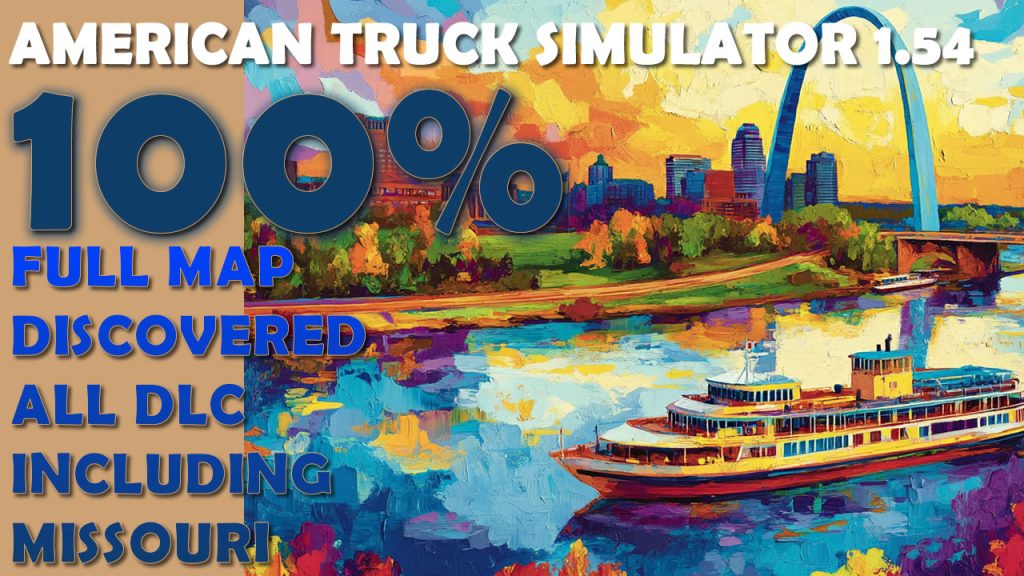
Files:
Ready profile (shown on video) https://sharemods.com/nrvhwzn7e9j4/747275636B73696D2D6D617932303235.zip.html
Source file with discovered items https://sharemods.com/2awrhvf2e9fl/trucksim-ats-100discovered-may25.zip.html
Information actual on ATS 1.54 and in April-May 2025. When SCS Software will change anything on the map in the upcoming releases we will have blank spots again.
Tools used:
TS-SE Tool https://trucksim.top/tsse
Sublime Text 4 https://www.sublimetext.com
Actual information on Telegram Channel https://t.me/trcksm
How to open 100% map in ATS 1.46 (Full Map Discovered, Guide and files)
To open full map with all DLCs you have choose two ways – just download ready profile (exact from the video) or create one yourself. Or even modify your existing profile. Please be careful and make a backup of your game profiles before starting
Saves
Profile with 100% opened roads for ATS 1.46 https://sharemods.com/ai65nmekbody/747275636B73696D313436.zip.html
Text Source File with 100% discovered sectors https://sharemods.com/osgfgqmkju4m/ats_full_save_trucksim.txt.html
Tools
TS SE https://forum.scssoft.com/viewtopic.php?p=1060834
Sublime Text 3 https://www.sublimetext.com/
Mod to show undiscovered sectors https://steamcommunity.com/sharedfiles/filedetails/?id=1181611184